Blog Archive
-
▼
2012
(25)
-
▼
August
(14)
- The cascade and specificity
- Attribute selectors
- Child and adjacent sibling selectors
- Advanced selectors
- The universal selector *
- Pseudo-classes
- Common selectors
- Getting Your Styles to Hit the Target
- Divs and spans
- IDs or Classes?
- Naming your elements
- IDs and class names
- The power of meaning
- A brief history of markup
-
▼
August
(14)
Labels
- CSS (25)
- Tutorials (4)
- Web design (7)
Powered by Blogger.
Thursday, August 30, 2012
Attribute selectors
As the name suggests, the attribute selector allows you to target an element based on the existence of an attribute or the attribute’s value. This allows you to do some very interesting and powerful things.
For example, when you hover over an element with a title attribute, most browsers will display a tooltip. You can use this behavior to expand the meaning of things such as acronyms and abbreviations:
<p>The term <acronym title="self-contained underwater breathing
apparatus">SCUBA</acronym> is an acronym rather than an abbreviation
as it is pronounced as a word.</p>
However, there is no way to tell that this extra information exists without hovering over the element. To get around this problem, you can use the attribute selector to style acronym elements with titles differently from other elements—in this case, by giving them a dotted bottom border. You can provide more contextual information by changing the cursor from a pointer to a question mark when the cursor hovers over the element, indicating that this element is different from most.
acronym[title] {
border-bottom: 1px dotted #999;
}
acronym[title]:hover, acronym[title]:focus {
cursor: help;
}
In addition to styling an element based on the existence of an attribute, you can apply styles based on a particular value. For instance, sites that are linked to using a rel attribute of nofollow gain no added ranking benefit from Google. The following rule displays an image next to such links, possibly as a way of showing disapproval of the target site:
a[rel="nofollow"] {
background: url(nofollow.gif) no-repeat right center;
padding-right: 20px;
}
All modern browsers including IE 7 support these selectors. However, because IE 6 doesn’t support attribute selectors, you could potentially use them to apply one style to IE 6 and a different style to more capable browsers. For instance, Andy Clarke makes use of this technique by presenting black and white version of his site to IE 6 (see Figure 2-3) and a color one to all other browsers (see Figure 2-4).
Figure 2-3. Andy Clarke serves up a black and white version of his site to IE 6 using attribute selectors, among other techniques.
Figure 2-4. More modern browsers get a color version.
#header {
background: url(branding-bw.png) repeat-y left top;
}
[id="header"] {
background: url(branding-color.png) repeat-y left top;
}
Some attributes can have more than one value, separated by spaces. The attribute selector allows you to target an element based on one of those values. For instance, the XFN microformat allows you to define the relationship you have with a site by adding keywords to the rel attribute of an anchor link. So I can say that a particular site belongs to a work colleague of mine by adding the co-worker keyword to the links in my blogroll. I can then show readers that I work with that person by displaying a particular icon next to that co-worker’s name.
.blogroll a[rel~="co-worker"] {
background: url(co-worker.gif) no-repeat left center;
}
<ul class="blogroll">
<li>
<a href="http://adactio.com/" rel="friend met colleague co-worker">
Jeremy Keith</a>
</li>
<li>
<a href="http://clagnut.com/" rel="friend met colleague co-worker">
Richard Rutter</a>
</li>
<li>
<a href="http://hicksdesign.com/" rel="friend met colleague">
John Hicks</a>
</li>
<li>
<a href="http:// stuffandnonsense.co.uk/" rel="friend met colleague">
Andy Clarke</a>
</li>
</ul>
Subscribe to:
Post Comments (Atom)

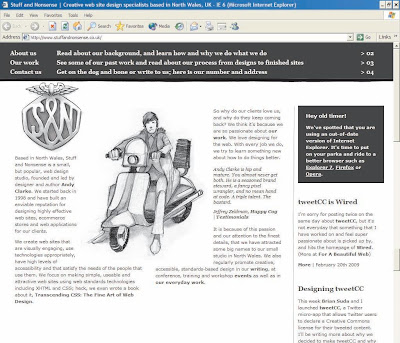
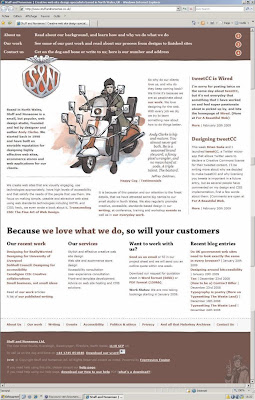
0 Comments:
Post a Comment